Table of Contents
Online Help > Placemarks
Placemarks
Placemarks are various marks you can save on the maps, including points, areas and paths. You can create and display an unlimited number of those marks. They are not linked to any map; when you change the current map, all your displayed marks remain unchanged.
The application is also able to import and export placemarks from and to various well-known formats, like GPS, KML/KMZ, CSV/TSV, ShapeFile, etc.
The Placemarks menu
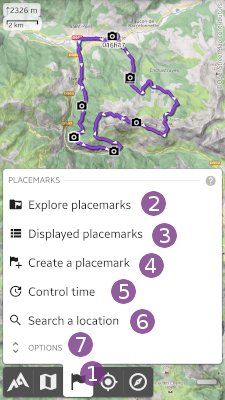
Tap the Placemarks ![]() menu button to display the menu that contains:
menu button to display the menu that contains:
Explore placemarks opens the placemarks explorer that allows you to manage your saved placemarks (see here for more details);
opens the placemarks explorer that allows you to manage your saved placemarks (see here for more details);Displayed placemarks shows the list of all displayed placemarks (this menu item is not visible if there are no placemarks displayed);
shows the list of all displayed placemarks (this menu item is not visible if there are no placemarks displayed);Create a placemark allows you to create new placemarks;
allows you to create new placemarks;Control time shows the time controller panel for all displayed tracks (this menu item is not visible if there are not time-tagged placemarks displayed);
shows the time controller panel for all displayed tracks (this menu item is not visible if there are not time-tagged placemarks displayed);Search a location allows you to search a location by name or coordinates (see here for more details).
allows you to search a location by name or coordinates (see here for more details).
Tap on Options ![]() to display the placemarks options:
to display the placemarks options:
Placemarks labels controls whether or not to display the labels of placemarks on the map;
controls whether or not to display the labels of placemarks on the map;Display line to target controls whether or not to display a line from the screen center to the current target (see more details concerning the target here);
controls whether or not to display a line from the screen center to the current target (see more details concerning the target here);
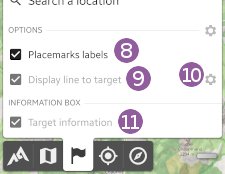
Target information controls whether or not to display the current target information box.
controls whether or not to display the current target information box.
![]() You can configure the display size and lines thickness of placemarks from the application settings.
You can configure the display size and lines thickness of placemarks from the application settings.
Waypoints
A waypoint is a particular location marked on the map associated with some information like a name, a description, etc.
By default, waypoints are displayed on the map as small purple circle, but their display colors or icons can be changed.

![]() From the Placemarks menu, you can specify if the names of waypoints must be displayed on the map. You can also configure the display size from the application settings.
From the Placemarks menu, you can specify if the names of waypoints must be displayed on the map. You can also configure the display size from the application settings.
How to create a waypoint?
How to edit or move a waypoint?
How to use custom icons?
Sets of waypoints
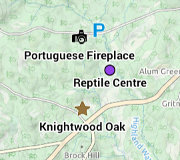 Several waypoints can be grouped into a set allowing an easier management. Sets are very useful when managing multiple waypoints of a common purpose.
Several waypoints can be grouped into a set allowing an easier management. Sets are very useful when managing multiple waypoints of a common purpose.
How to create a set of waypoints?
How to add, move or delete points of a set?
Routes
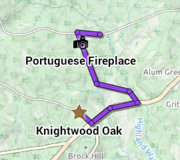 A route is an ordered list of waypoints. All waypoints of the route can be edited like any regular waypoint.
A route is an ordered list of waypoints. All waypoints of the route can be edited like any regular waypoint.
Routes are mainly used when preparing a journey, and displayed with a line joining the subsequent waypoints.
How to create a route?
How to add, move or delete points of a route?
How to follow a route?
Paths & Tracks
A path is a list of locations along a way. A path can be made of multiple parts, called segments. It can also contain waypoints to store some information concerning surrounding places.
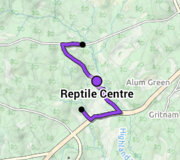
Paths are usually recorded using the track recorder (in this case they are preferably called “tracks”), but they can also be manually drawn on the map.
How to manually draw a path?
How to split or edit points of a path?
How to merge paths?
How to automatically draw a path along roads?
How to change the display style a path? (static or dynamic colors, dashes and arrows)
Details and statistics on tracks
Once recorded, drawn or downloaded, paths can be followed, allowing the application to warn you if you're getting too far away from it: How to follow a path?
Proximity alerts
Tools
How to set a location as target?
How to open the placemarks explorer?
How to display, export, copy, edit or delete multiple items?
How to search places by name or coordinates?
How to measure distances and bearings?
Import / Export
The application allows you to import placemarks (waypoints, routes, tracks, areas) from various file formats and display them on the map. Here is the list of all supported file formats.
![]() Please check the notes and requirements for each format.
Please check the notes and requirements for each format.
| Supported file formats and types of placemarks | Import | Export |
|---|---|---|
GPX (GPS Exchange Format) (*.gpx) Waypoints, routes, tracks Common GPS data format for software applications. | | |
KML/KMZ (*.kml, *.kmz) Waypoints, routes, tracks, areas Common GPS data format for expressing geographic annotation and visualization within Internet-based two-dimensional maps. | | |
CSV/TSV (*.csv, *.tsv) Waypoints, routes, tracks, areas Delimited text file that uses a comma to separate tabular data (numbers and text) in plain text. Each line of the file is a data record. Each record consists of one or more fields, separated by commas. | | |
Shapefile SHP (*.shp) Waypoints, routes, tracks, areas Popular geospatial vector data format developed by Esri for geographic information system (GIS) software. | | |
GeoJSON (*.json, *.geojson) Waypoints, routes, tracks, areas Open standard format designed for representing simple geographical features, along with their non-spatial attributes. | | |
IGC (Flight Data Format) (*.igc) Tracks Open standard format published by the IGC (International Gliding Commission) containing flight data from FAI flight recorders. | | |
OziExplorer PLT (*.plt) Tracks | | |
OziExplorer WPT (*.wpt) Waypoints | | |
Geocaching LOC (*.loc) Waypoints | | |
AutoCAD DXF (*.dxf) Waypoints, routes, tracks, areas CAD data file format developed by Autodesk for enabling data interoperability between AutoCAD and other programs. | | |
1. Includes few icons and style elements. For ground overlays, see here
How to import placemarks? (all formats except *.csv / *.tsv files)
How to export placemarks? (all formats except *.csv / *.tsv files)
How to import placemarks? (*.csv / *.tsv files)
How to export placemarks? (*.csv / *.tsv files)

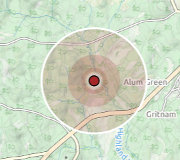 Proximity alerts allow you to be warned when you approach an area.
Proximity alerts allow you to be warned when you approach an area.