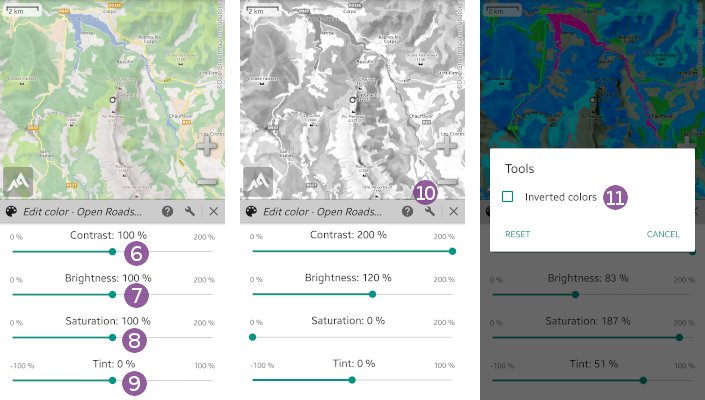This is an old revision of the document!
Online Help > AlpineQuest 2.x > Maps & Layers > How to modify the color of a map or a layer?
How to modify the color of a map or a layer?
The application allows you to modify the colors (contrast, brightness, saturation and tint) of any displayed map or layer:
- Tap on the “
Maps & layers” menu and on “
menu and on “Displayed maps” ;
; - Tap on the menu icon
 of the map or layer you want to modify. Alternatively, you can long-press the map or layer
of the map or layer you want to modify. Alternatively, you can long-press the map or layer  ;
; - Tap “
Edit color” in the displayed menu.
in the displayed menu.
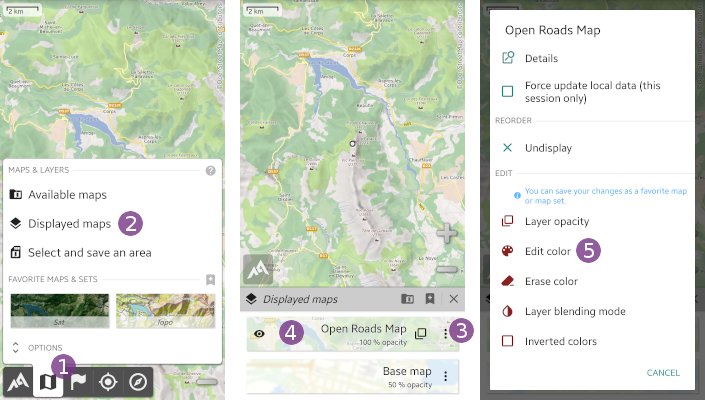
- Move the “
Contrast” , “
, “Brightness” , “
, “Saturation” and “
and “Tint” sliders to adjust the color. The map display is updated in real time to reflect your settings;
sliders to adjust the color. The map display is updated in real time to reflect your settings; - If you want to display the map or layer with inverted colors, tap the “
Tools” icon and tick the “
icon and tick the “Inverted colors” checkbox.
checkbox.
![]() Your changes will be reverted as soon as you un-display the map. In order to save them you can create a favorite map.
Your changes will be reverted as soon as you un-display the map. In order to save them you can create a favorite map.