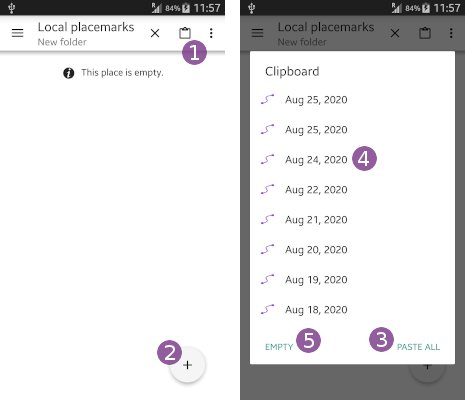Table of Contents
Online Help > Placemarks > Explore device
How to open the placemarks explorer?
- Tap the
“Placemarks”menu and on
and on “Explore placemarks” ;
; - You can then tap a sub-folder to open it, like
“Recorded tracks” to list all previously recorded tracks;
to list all previously recorded tracks; - To create new items, tap on
“+” ;
; - To list even more folders, tap the left menu icon
 and select another place, like the
and select another place, like the “Downloads” folder where are saved all the items you've downloaded on your device.
folder where are saved all the items you've downloaded on your device.
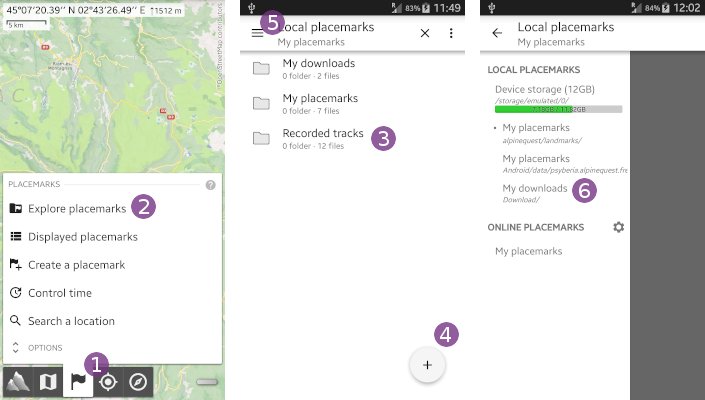
How to change the display mode?
Items can be displayed in two different ways:
- The
“Preview”mode , in which you can see a preview image for all items;
, in which you can see a preview image for all items; - The
“List”mode , in which the items are displayed in a more compact way with some extra information.
, in which the items are displayed in a more compact way with some extra information.
To change the display mode:
- Tap the header menu icon
 to display the menu of this placemarks category;
to display the menu of this placemarks category; - Select the desired display mode,
“Preview”or“List” .
.
![]() Each category of placemarks has its own display mode which can be set independently.
Each category of placemarks has its own display mode which can be set independently.
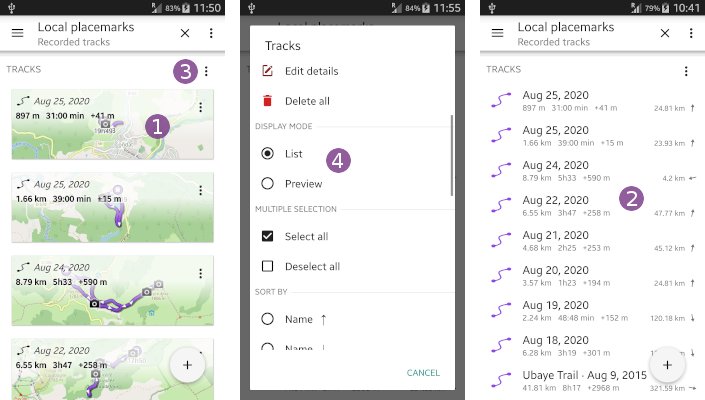
How to copy, edit or delete one single item?
If your items are displayed in “Preview” mode ![]() , tap the item menu icon
, tap the item menu icon ![]() to display the item menu.
to display the item menu.
If your items are displayed in “List” mode ![]() , long press the item
, long press the item ![]() or tap its icon
or tap its icon ![]() to display the item menu.
to display the item menu.
From the item menu, tap the desired action:
“Copy”or“Cut” to add this item to the clipboard;
to add this item to the clipboard;- Any edit action
 ;
; “Delete” to permanently and irremediably delete this item.
to permanently and irremediably delete this item.
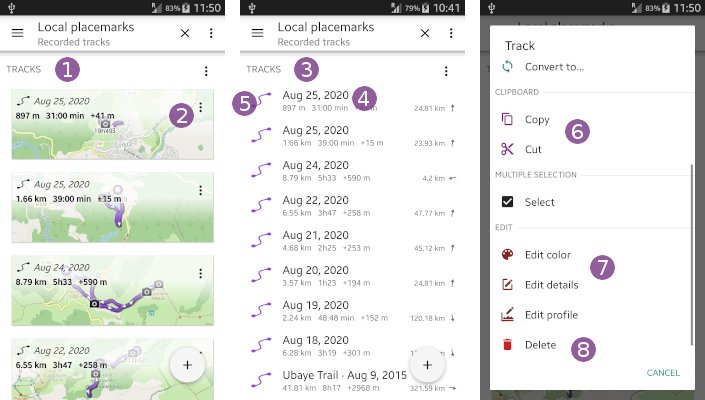
How to display, export, copy, edit or delete all items?
If your items are displayed in “Preview” mode ![]() , tap the header menu icon
, tap the header menu icon ![]() to display the menu of this placemarks category.
to display the menu of this placemarks category.
If your items are displayed in “List” mode ![]() , tap the header menu icon
, tap the header menu icon ![]() to display the menu of this placemarks category.
to display the menu of this placemarks category.
From the menu, tap the desired action:
“Display all”or“Undisplay all” to add or remove all items to/from the map view;
to add or remove all items to/from the map view;“Export as…” to export all items at the same time in an external placemark format file;
to export all items at the same time in an external placemark format file;“Copy all”or“Cut all” to add all items to the clipboard;
to add all items to the clipboard;“Edit details” to edit the name, color, etc. of all items at the same time;
to edit the name, color, etc. of all items at the same time;“Delete all” to permanently and irremediably delete all items.
to permanently and irremediably delete all items.
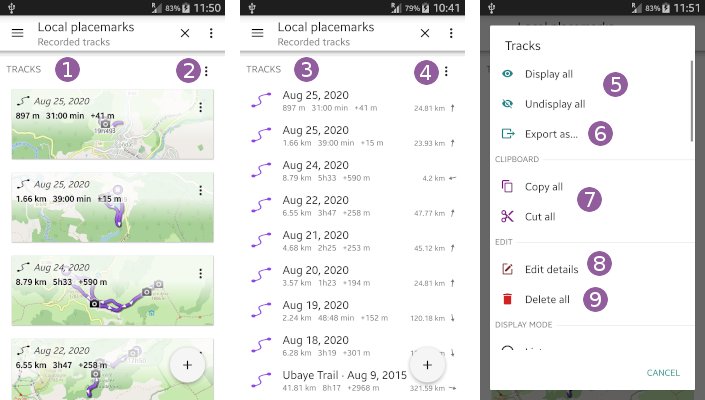
How to display, export, copy, edit or delete multiple items?
If your items are displayed in “Preview” mode:
- Long press a first item
 to activate the multi-selection mode;
to activate the multi-selection mode; - Tap the other items you want to select
 ;
; - When all desired items are selected, tap the header menu icon
 .
.
From the header menu, tap the desired action:
“Display selected”or“Undisplay selected” to add or remove all selected items to/from the map view;
to add or remove all selected items to/from the map view;“Export as…” to export all selected items at the same time in an external placemark format file;
to export all selected items at the same time in an external placemark format file;“Copy selected”or“Cut selected” to add all selected items to the clipboard;
to add all selected items to the clipboard;“Edit details” to edit the name, color, etc. of all selected items at the same time;
to edit the name, color, etc. of all selected items at the same time;“Delete selected” to permanently and irremediably delete all selected items.
to permanently and irremediably delete all selected items.
![]() The number of selected items is displayed at the top of the header menu.
The number of selected items is displayed at the top of the header menu.
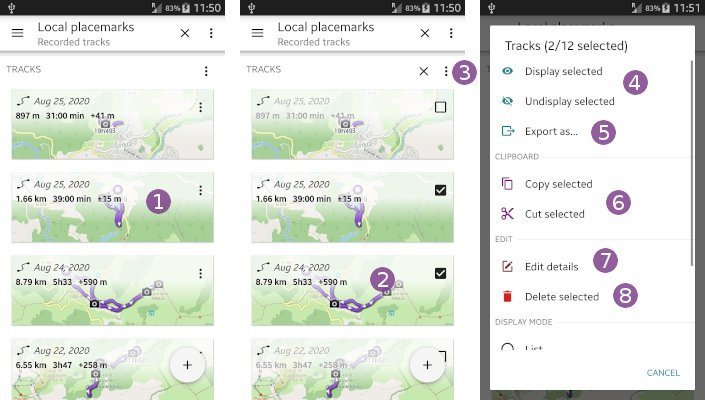
If your items are displayed in “List” mode:
- Tap the header menu icon
 ;
; - Choose
“Select all”or“Deselect all” to activate the multi-selection mode and initially select or deselect all items;
to activate the multi-selection mode and initially select or deselect all items; - Tap the other items you want to select or deselect
 ;
; - When all desired items are selected, tap the header menu icon
 again to display the header menu (see above actions
again to display the header menu (see above actions  -
-  ).
).
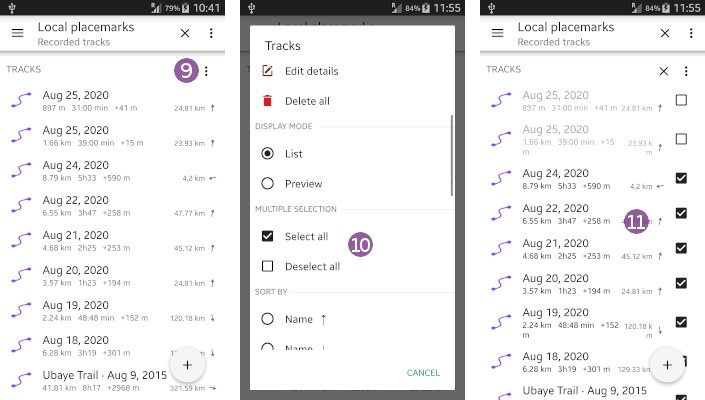
How to paste items?
When some items are copied or cut, the clipboard icon ![]() is displayed in the top toolbar.
is displayed in the top toolbar.
To paste the items:
- Display the folder in which you want to paste your items. To create a sub-folder, tap
“+” and choose
and choose “Folder”in the list; - Tap the clipboard icon
 to display the clipboard content;
to display the clipboard content; - Tap
“Paste all” to paste all items in the current folder;
to paste all items in the current folder; - Alternatively, you can tap one single item
 to only paste this one;
to only paste this one; - To empty the content of the clipboard, tap
“Empty” .
.