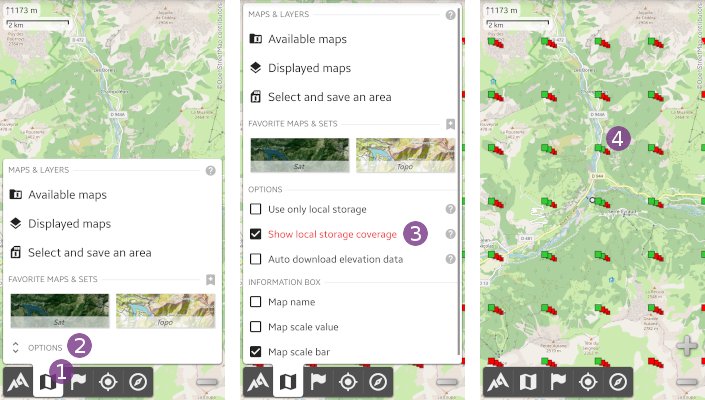Table of Contents
Online Help > AlpineQuest 2.x > Maps & Layers > How to check the availability of locally stored data?
How to check the availability of locally stored data?
When at least one on-demand map is displayed, you can check the availability of locally stored data for this map using different ways.
Using the "Use only local storage" option
This option will prevent the application to download any new map data, and force it to only use the local storage. You can then be sure that all displayed areas are available for offline use.
- Tap on the “
Maps & layers” menu and on “
menu and on “Options” to display more options;
to display more options; - Check the “
Use only local storage” option, and tap on the “
option, and tap on the “Maps & layers” menu again to hide the sub-menu.
menu again to hide the sub-menu.
![]() When the “
When the “Use only local storage” option is checked, an small icon warns you that the application is in offline mode and won't download any new data ![]() .
.
![]() When displaying an area with no stored data available, the application will display an “
When displaying an area with no stored data available, the application will display an “Area not stored…” ![]() message to let you know that this option is currently active.
message to let you know that this option is currently active.
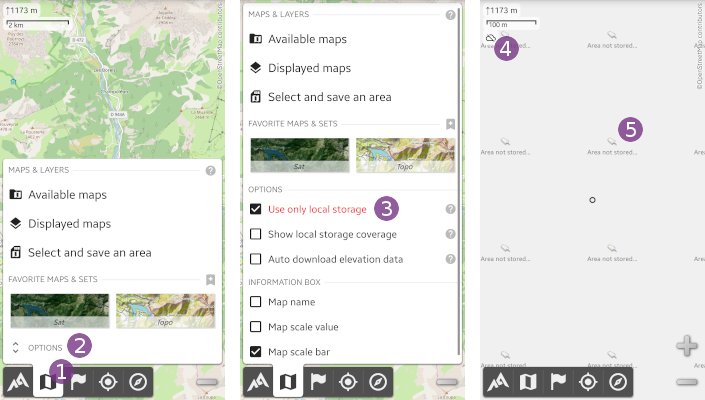
Using the "Show local storage coverage" option
This option activates the display of on-map indicators showing the availability of locally stored data, available for offline use:
- For each group of squares, the first square (on the top) indicates the status of the following zoomed detail level, the second one indicates the status of the next zoomed level, etc.;
- A green square indicates that this area is stored;
- A yellow square indicates that this area is stored, but is older than the map update delay, so will be updated on the next display if Internet data is available;
- A red square indicates that this area is not stored.
![]() The indicators only show the status of the lower most on-demand map.
The indicators only show the status of the lower most on-demand map.
To display the coverage indicators:
- Tap on the “
Maps & layers” menu and on “
menu and on “Options” to display more options;
to display more options; - Check the “
Show local storage coverage” option, and tap on the “
option, and tap on the “Maps & layers” menu again to hide the sub-menu;
menu again to hide the sub-menu; - The coverage indicators are now displayed
 .
.